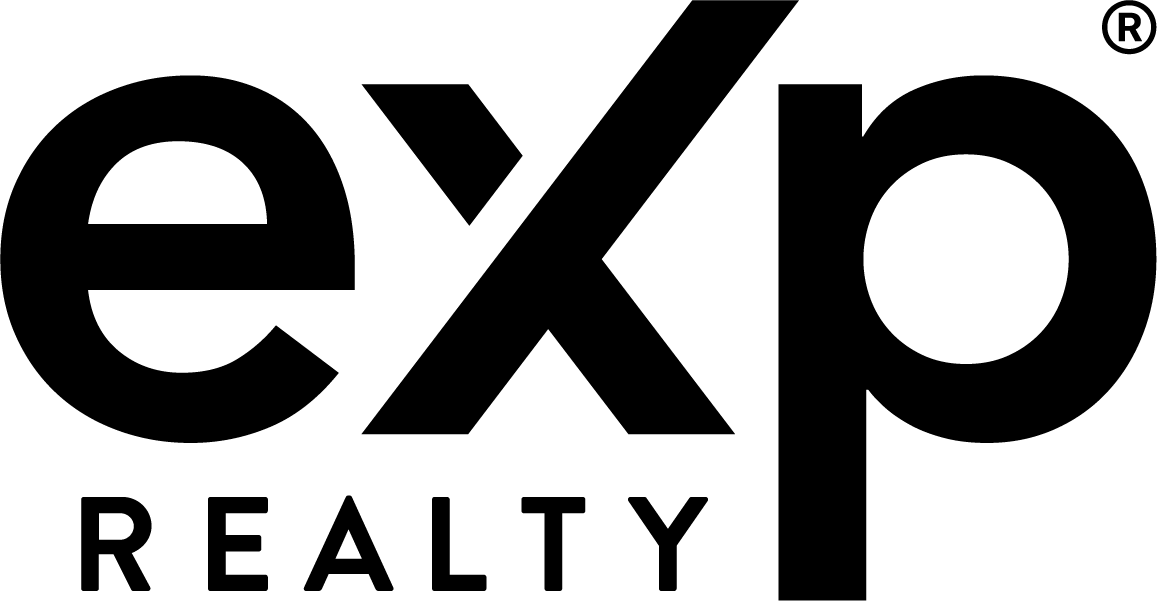For all Unaccepted Offers please upload them in Skyslope with the deal. There’s a spot on the Checklist specifically for these called, “UNACCEPTED MULTIPLE OFFERS” so they shouldn’t be uploaded to the same spot as the primary accepted offer.
- Please try to upload ALL unaccepted offers as one file. You can include the DSER forms with the offers.
- The file MUST be named “UNACCEPTED OFFERS”.
Note: FOR REBGV, FVREB & CADREB
Be sure to upload your signed Disclosure of Multiple Offers Presented form. This can be uploaded to the same spot on the checklist as your unaccepted offers.
Backup-Offers cannot share a Skyslope file, and Skyslope does not allow for multiple deals to be attached to one listing.
- Open a duplicate Skyslope Listing, and add the word “Backup” to the end of the Street Name field so that Skyslope doesn’t prevent you from saving the file. (It flags duplicates).
- Do not upload listing documents here, they can remain with your original listing file, unless this one becomes the primary offer.
- Click the Accepted Contract button to prompt the deal portion.
- Upload all sales docs to the checklist, as normal.
- If the first (primary) offer collapses. Be sure to follow the steps mentioned below for Collapsed Sales (this involves clicking the Cancel Transaction button on the first offer).
- Now the back-up offer will become the primary.
- Please write a note on the checklist of the Back-Up deal to notify the transaction team that it is now the Primary offer.
Upon Subject Removal, upload ALL remaining Sales Documents to Skyslope
If subjects are not removed and funds have not been deposited:
- Click the Cancel Transaction button in Skyslope.
- Upload a Collapse of Sale form to the Checklist
- Complete any remaining relevant checklist items.
If conditions are not removed and funds have been deposited in eXp’s account:
- Click the Cancel Transaction button in Skyslope.
- Upload a Collapse of Sale with Deposit form.
- Upload a copy of the clients bank details / VOID Cheque so eXp can return the deposit.
- Ensure the FINTRAC Receipt of Funds form has been submitted via Fintracker, if on the Buyers side.
- It’s helpful for our team if you also give us a heads up in this scenario so we can process the collapse and notify the payouts team to return the deposit faster. [email protected]
Click here for eXp Sales Report Form
Once filled out please upload a copy to your Skyslope Checklist.
BC – A.I.R. (includes KADREA & KREB) – Notify [email protected] after you’ve uploaded your completed Sales Report form to Skyslope and let them know your SR is ready to process.
To use the Standard Sales Report form in Webforms:
Fill out the form, have an MB sign (if applicable), upload a copy to Skyslope, and email it to your MLS Dept along with a copy of the CPS, SR and any date/price change addendums:
FVREB: [email protected]
CADREB: [email protected]
GVR (formerly REBGV): [email protected]
BCNREB: [email protected]
VIREB & VREB: Agents Report the sale in Matrix directly. If they don’t report in Matrix, they need to obtain the Board Sales Report form in Webforms. Note: if reporting in Matrix, attach the full detail pending sale MLS sheet to the SkySlope checklist in lieu of the Sales Report.
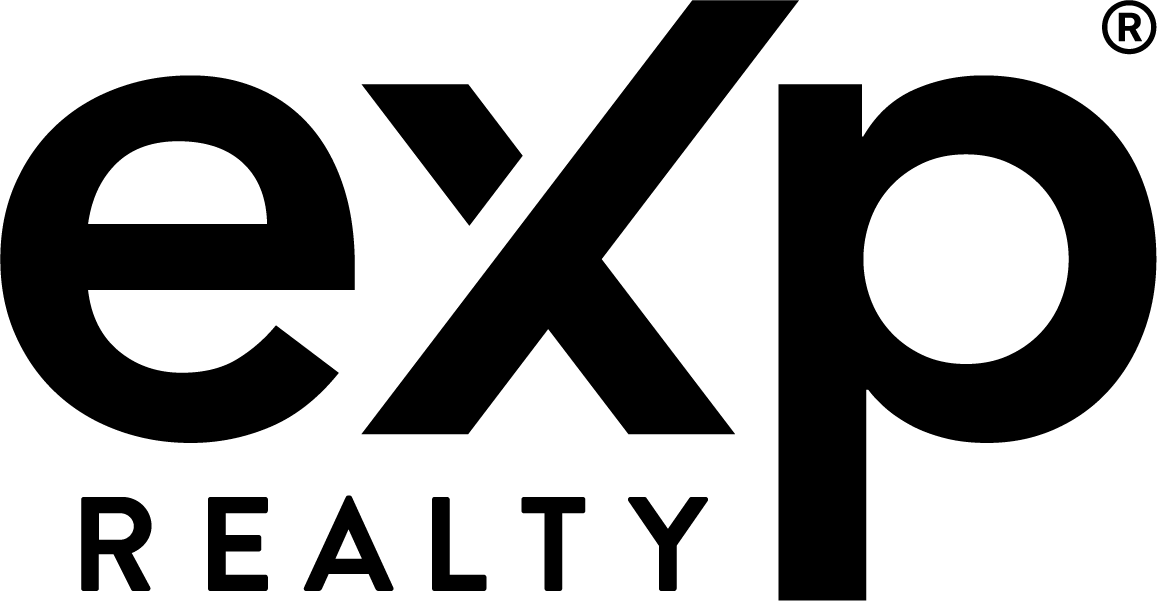 eXp Canada Provincial Agent Centre
eXp Canada Provincial Agent Centre